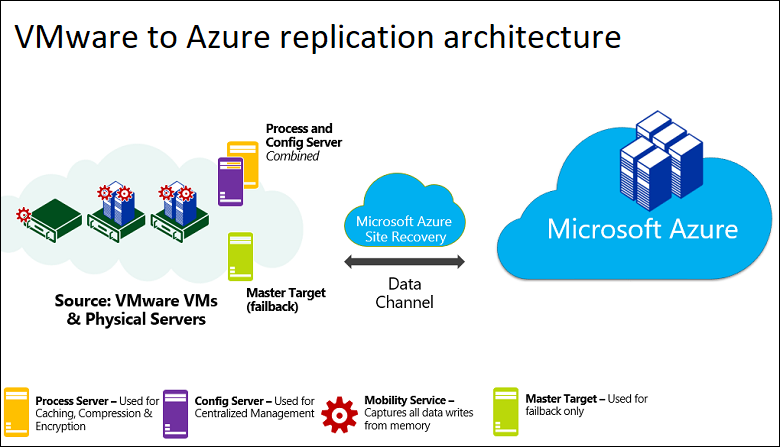Merhaba,
- Group Policy 'den Computer configuration-windows settings-security settings - file system'dan add diyelim
- %userprofile%\desktop yazalım. gelen ekranda "replace existing permission...." seçeneğini seçip edit security tıklayalım.
- Buraya tüm kullanıcıların bulunduğu bir security grup ekleyelim.
- Bu policy tüm kullanıcı bilgisayarına uygulayalım.
İstediğiniz gibi kullanıcılar masaüstlerine kaydedemeyeceklerdir.
Hello
solution of the desired operation is as follows.
- Expand - Group Policy \ Computer \ configuration-windows settings-security settings - file system
- Select to Add
- Write %userprofile%\desktop
- On the next screen, select to "replace existing permission...." choice
- Select Edit Security tab
- You must create new security group and included all users
- The person you want to apply, this policy,
Kaynak / Source : http://www.cozumpark.com/forums/permalink/152803/152971/ShowThread.aspx#152971