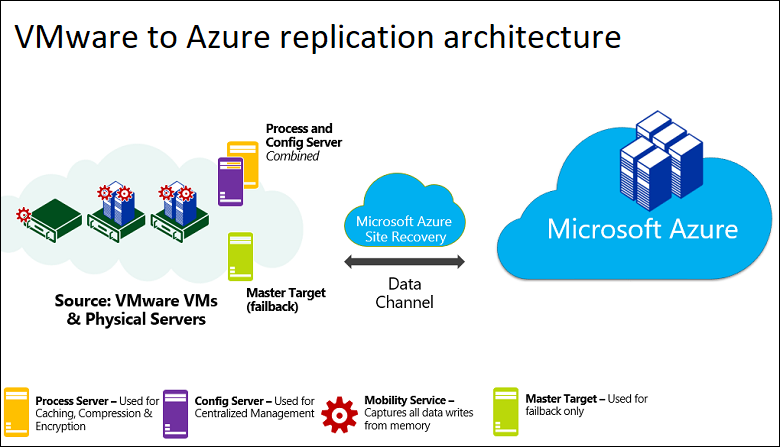Powershell
Assuming you have an account with the requisite permissions, and have configured Powershell for remote use (not covered in this answer, but here's a free e-book from Don Jones covering how to get set up,) you can use one of several Cmdlets to remotely kill processes.
Stop-Process via Invoke-Command
You should be able to use
Stop-Process along with an Invoke-Command (or by opening a more permanent remote session).Invoke-Command -ComputerName RemoteComputer -ScriptBlock {Stop-Process processname}
This would be my preference, but requires some configuration in advance, so is not ideal in every situation.
Built-in Solutions
Taskkill.exe
Taskkill is provided on recent Windows machines, and can be used remotely with the
/s parameter.
Example:
taskkill /s remotecomputer /pid processID
Sysinternals Tools
You can also use either of PSKill or PSExec (available at live.sysinternals.com) to terminate processes.
PSKill
Similar to Taskkill, but not provided on Windows machines by default.
Example:
pskill \\remotecomputer <process ID | name>
PSExec
Using PSExec, on the other hand, you can run any command you would normally use to manage processes locally.
Example:
psexec \\remotecomputer taskkill /pid processID
0
You can run this command from cmd or the start menu:
taskkill /f /im name.exe
This also has a
/S parameter to allow you to set the system to connect to. So you will be able to:taskkill /s remoteserver /f /im name.exe
To find name.exe,
tasklist
will give you a chart with all the processes, the names, the executable (name.exe) and the PID [process ID].