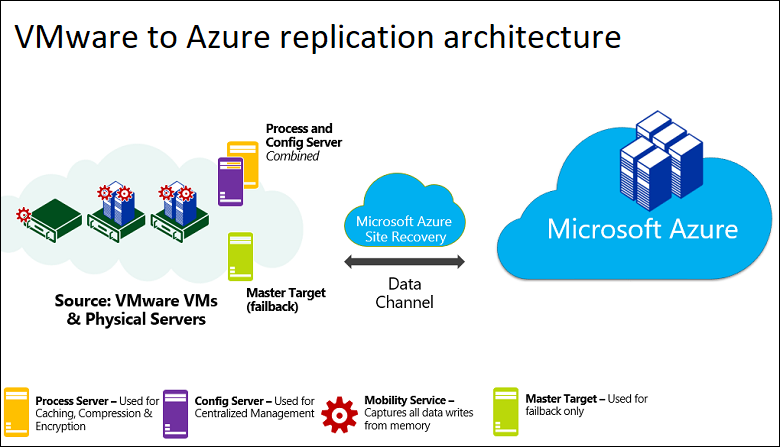VMware Workstation and Device/Credential Guard are not compatible Problem Resolve.
First you need to Disable Group Policy...
for that search for "Run" and type "gpedit.msc" in that
Goto Local Computer Policy - Computer Configuration - Administrative Templates - System - Device Guard - Turn on Virtualization
Double click that .... and select "Disable" ...
Go to Control Panel - Uninstall a Program - Turn Windows features on or off - (uncheck/turn off) Hyper-V.
Click OK
Select Do not restart.
And then type the following cmds in cmd prompt.. to Delete the related EFI variables from the BCD file...
Launch cmd as admin...
bcdedit /create {0cb3b571-2f2e-4343-a879-d86a476d7215} /d "DebugTool" /application osloader
bcdedit /set {0cb3b571-2f2e-4343-a879-d86a476d7215} path "\EFI\Microsoft\Boot\SecConfig.efi"
bcdedit /set {bootmgr} bootsequence {0cb3b571-2f2e-4343-a879-d86a476d7215}
bcdedit /set {0cb3b571-2f2e-4343-a879-d86a476d7215} loadoptions DISABLE-LSA-ISO,DISABLE-VBS
bcdedit /set hypervisorlaunchtype off
Restart your system ...
Please visit http://www.vmware.com/go/turnoff_CG_DG for more details
1 yıl önce