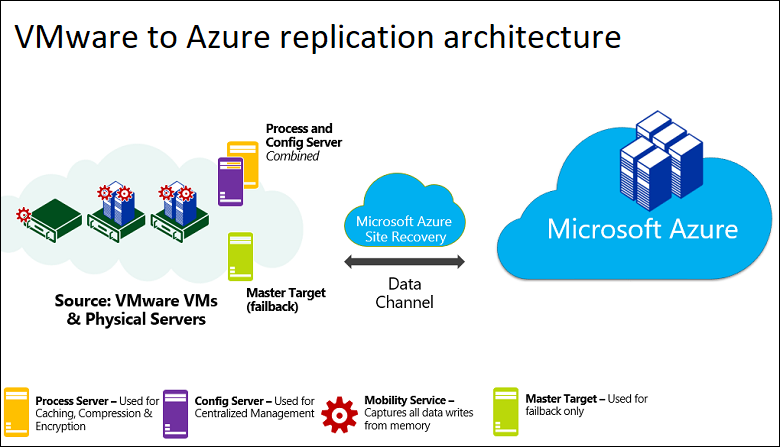Manage Engine Office 365 Mail settings
Outgoing Mail Settings
Outgoing Mail Settings
- Login to O365 Manager Plus.
- Go to Admin tab.
- Select General Settings → Mail Server in the left pane.
- Enter smtp.office365.com in the Mail Server field and 587 in the Mail Port field.
- In the From Address field enter the Office 365 address from which the admins should receive emails.
- In the Admin Address field, enter the email address of admin who should receive notifications. If you want to enter multiple email addresses, separate them using comma.
- Select TLS in Secure Connection.
- Select Authentication, and provide the Username and Password of the Office 365 account you had mentioned in step 5.
- In Notification Settings section, select the notifications the admins must receive.
- Send Test Mail to check the configuration.
- Click Save.
Incoming Mail Settings
- Login to O365 Manager Plus.
- Go to Admin tab.
- Select General Settings → Mail Server in the left pane.
- Enter outlook.office365.com in the Mail Server field and 993 in the Mail Port field.
- In the User Name field enter the Office 365 address from which the admins should receive emails.
- In the Admin Address field, enter the email address of admin who should receive notifications. If you want to enter multiple email addresses, separate them using a comma.
- Select Protocol IMAPS
- Select TLS in Secure Connection.
- Select Authentication, and provide the Username and Password of the Office 365 account you had mentioned in step 5.
- In Notification Settings section, select the notifications the admins must receive.
- Send Test Mail to check the configuration.
- Click Save.