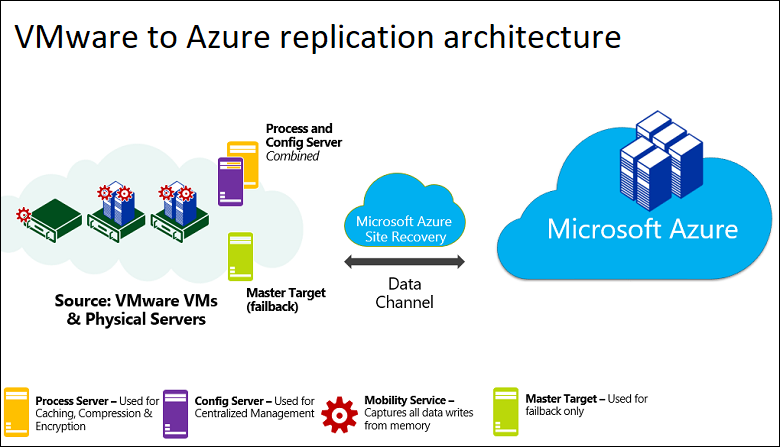Nasıl 1. Nesil Apple Kablosuz bluetooth klavyemi Windows 10 Professional bilgisayarıma tanıttım.
1 - Ayarlar Denetim Masasından Bluetooth'un açık olduğundan emin olun. "Bluetooth" kelimesini aradım ve "Aygıtlar ve Yazıcılar" altındaki "Bluetooth aygıtı ekle" yi tıkladım.
2 - Apple Kablosuz Klavyeyi KAPALI konuma getirdim (zaten kapalıysa devam et ..)
3 - Yeşil LED yanana kadar klavyedeki güç düğmesini basılı tuttum ve yanıp sönmeye başladım ... Bilgisayar ekranına şifre ekranı gelene kadar AÇMA TUŞUNU SÜREKLİ BASILI TUTUN!
4 - Ve eşleştirme kodu geldi, klavyedeki güç düğmesini basılı tutarken / ekrana gelen kodu girip enter tuşuna basın. ( ENTER TUŞUNA BASAN KADAR GÜÇ DÜĞMESİ BASILI OLACAK.)
5 - Eşleştirme tamamlandıktan sonra güç tuşundan elimi çektim. Yükleme tamamlandı ve bilgisayara sürücüler yüklendi.
Teşekkürler ve iyi şanslar,
I know this thread is old but this worked for me... currently typing on my (1st-gen) Apple Wireless Keyboard, Dell Notebook, Windows 10 Pro.
1 - I'm sure you can use Bluetooth in the Settings app, but I used Control Panel. I searched for "bluetooth" and clicked "Add a Bluetooth device" under "Devices and Printers."
2 - I powered the Apple Wireless Keyboard OFF (if already off then proceed..)
3 - I held down the power button on the keyboard until the green LED came on AND started flashing... KEEP HOLDING THROUGHOUT PAIRING PROCESS!
4 - The pairing code FINALLY came up, and I was able to type in the code/hit enter (while still holding the power button on the keyboard).
5 - I let off of the power button upon pairing finalized, the computer installed drivers, and I typed this response!
Thanks and good luck,