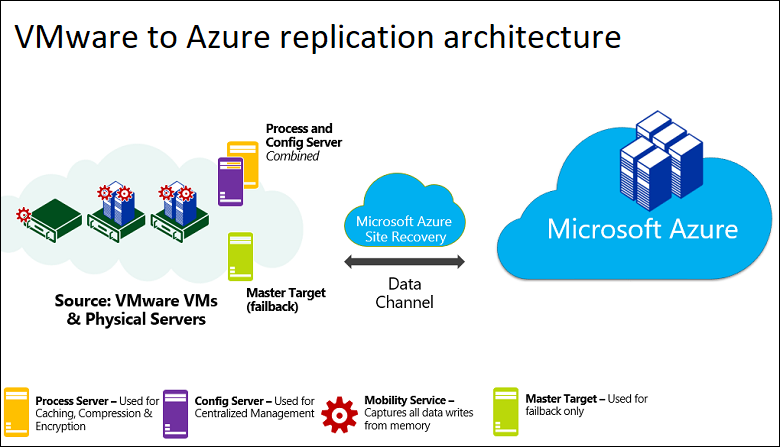How To Configure Outlook 2013 Font Using Group Policy
In this KB I’ll show you how to configure Outlook 2013 Font using Group Policy.
Using this method you can configure the following settings:
- Default new email font colour and size
- Default reply and forward colour and size
- Email Comments
- New Theme
The only requirement is Outlook 2013 Installed on a machine.
Note:
- Before you start make sure you Install Office 2013 Administrative Templates first.
To start, Open Outlook 2013 and configure the font settings from the option menu.
Step two, Open Registry editor from run menu, go to the path below and export the mail settings folder:
HKEY_CURRENT_USER\Software\Microsoft\Office\14.0\Common\MailSettings
Export by right click on the MailSettings folder
Next we need to convert the .Reg file to .XML using the website below:
Next right click on the .XML file and Click Copy
Last step open Group Policy editor and go to:
User configuration\Preferences\Windows Settings\Registry
Right Click on Registry and Paste