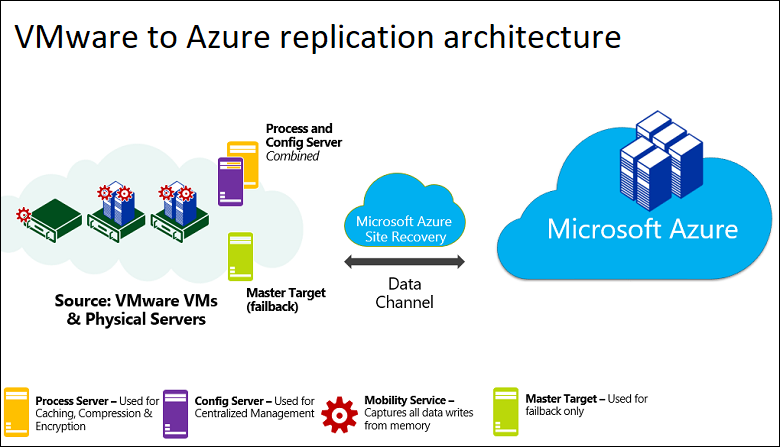Apple Magic mouse ve scrool özelliğini Windows 10 işletim sisteminde yapılması gerekenler aşağıdaki gibidir.
Öncelikle aşağıdaki linkten Boot Camp Destek Yazılımını indirin.
https://support.apple.com/kb/DL1837?locale=tr_TR
İndirdiğiniz dosyayı bir klasöre açın.
Yukarıdaki resimde işaretlediğim dosyaları sırayla bilgisayarınıza kurun. Tebrikler kurulumu başarıyla tamamladınız.
For English :
If you want to use Apple Magic mouse on the Windows 10, the following under the steps.
First, step download to the below link.
https://support.apple.com/kb/DL1837?locale=tr_TR
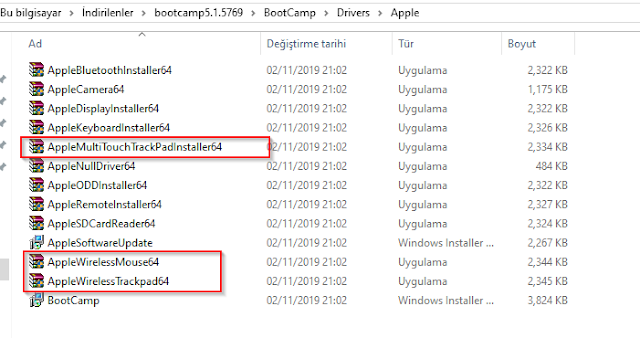
Extract to downloaded files.
Install the files marked in the picture belove. Congratulations, completed your mouse installing.
Öncelikle aşağıdaki linkten Boot Camp Destek Yazılımını indirin.
https://support.apple.com/kb/DL1837?locale=tr_TR
İndirdiğiniz dosyayı bir klasöre açın.
Yukarıdaki resimde işaretlediğim dosyaları sırayla bilgisayarınıza kurun. Tebrikler kurulumu başarıyla tamamladınız.
For English :
If you want to use Apple Magic mouse on the Windows 10, the following under the steps.
First, step download to the below link.
https://support.apple.com/kb/DL1837?locale=tr_TR
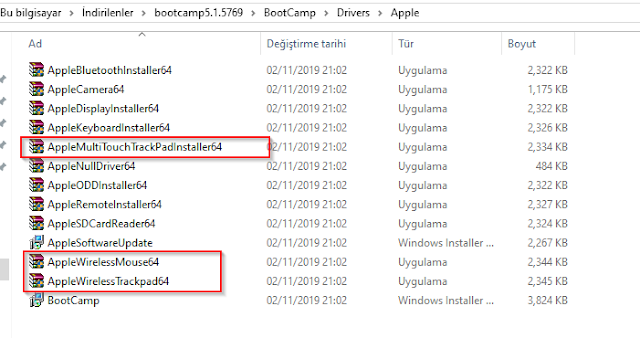
Extract to downloaded files.
Install the files marked in the picture belove. Congratulations, completed your mouse installing.